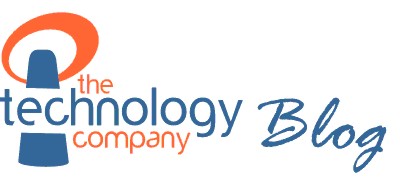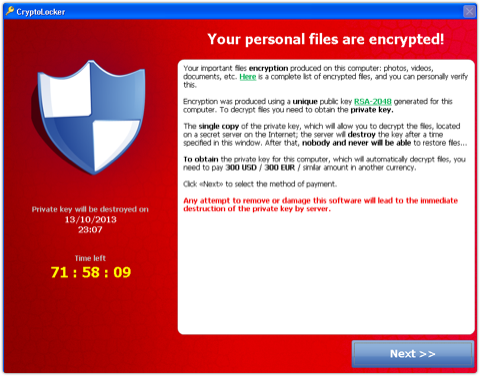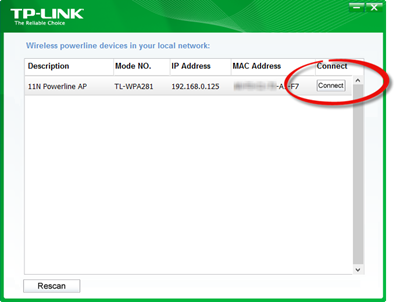We’ve had a range of toys and gadgets from Extreme Fliers over the last few years and they’ve all been a lot of fun. We saw the company on Dragon’s Den originally and then at a trade show. Their Robocopter GST is easily the best RC helicopter we’ve had our hands on. It’s stable and robust and if it does have a nasty crash most of the parts are available from us or direct from Extreme Fliers.
Last year they released their Micro Drone Quadropter, with four rotors, 100m plus range and the ability to perform a variety of flips and other stunts. This is fantastic fun – simple to start flying but a challenge to master – which is exactly what you want! And at a good price too (£70 RRP). It’s still available at a reduced price whilst stocks last.
This year they’ve brought out version 2.0, which can take an optional on-board camera and has further improved stability. You can chuck this one in the air and it’ll right itself – impressive stuff!
We’ve had a chance to try it out with a standard definition camera attached and have been impressed. Take a look at it in action in the video below. In case it’s not obvious I am no master flyer! Plus there are a few obstacles in the shop to avoid. But it’ll work outside too and we’ve had lots of fun with version 1.0 out on the moors.
I think you’ll agree the video is surprisingly good for a £20 add on. The build quality of the Micro Drone is good, especially considering the price point (also £70 RRP). Again, most of the parts are replaceable and the device charges off a USB port on your computer in around an hour. You’ll need 4 AA batteries for the controller and they’ll last a fair few flights.
It’s easy to pick up: you plug the battery in, turn the remote on and push the thrust slowly forward and then back. You’ll hear an encouraging beep and then you can start flying. It has two modes of flight: mode 2 and mode 4. The difference is how the two sticks control movement. I prefer the switch to the left which banks left and right with the right stick and turns left and right with the left stick. But it’s a personal preference. The manual appears to have this the wrong way around in its description but you’ll soon work out which control method your prefer.
It’s useful to know that the black blades / white LEDs are always at the front of the Micro Drone. So practice with it lined up this way and learn how to take off and go forwards and backwards.
The range is excellent and you can easily send the Quadrocopter flying over 100m into the sky. Flick the stunt switch to stunt mode and you can perform a range of flips and acrobatic manoeuvres. It’s very impressive but give yourself some space when trying these for the first time!
The camera attaches to the base of the Micro Drone with the supplied double sided tape and then plugs into its main board. All the drone’s lights come on and as you switch the camera on and off the lights respond accordingly. The function button is used to perform a simple flip even in standard mode. Now it turns the camera on and off to start recording video or to take a photo. Make sure your stop recording before unplugging the battery and removing the MicroSD card otherwise the recording will be corrupt.
The camera module kit comes with a 1GB MicroSD card, card reader, some screws and even a screwdriver. The camera itself seems decent enough build-wise for the price and I’m impressed with the quality of the footage. But the accessories are an afterthought. The card reader is poor quality and you’ll have to be careful inserting the very thin MicroSD card into its slot. Ensure it goes into the reader slot itself and doesn’t disappear into the housing! If it does you’ll have to gently open the housing to retrieve it. Still with careful use it does the job.
Overall this new Micro Drone from Extreme Fliers is a hit and I expect it to do well this Christmas with young children and children aged over 40! I’m having trouble putting it down!
You can buy it here: http://thetechnologycompany.co.uk/gadgets. And if you’re local, come and try out all our toys in the shop.